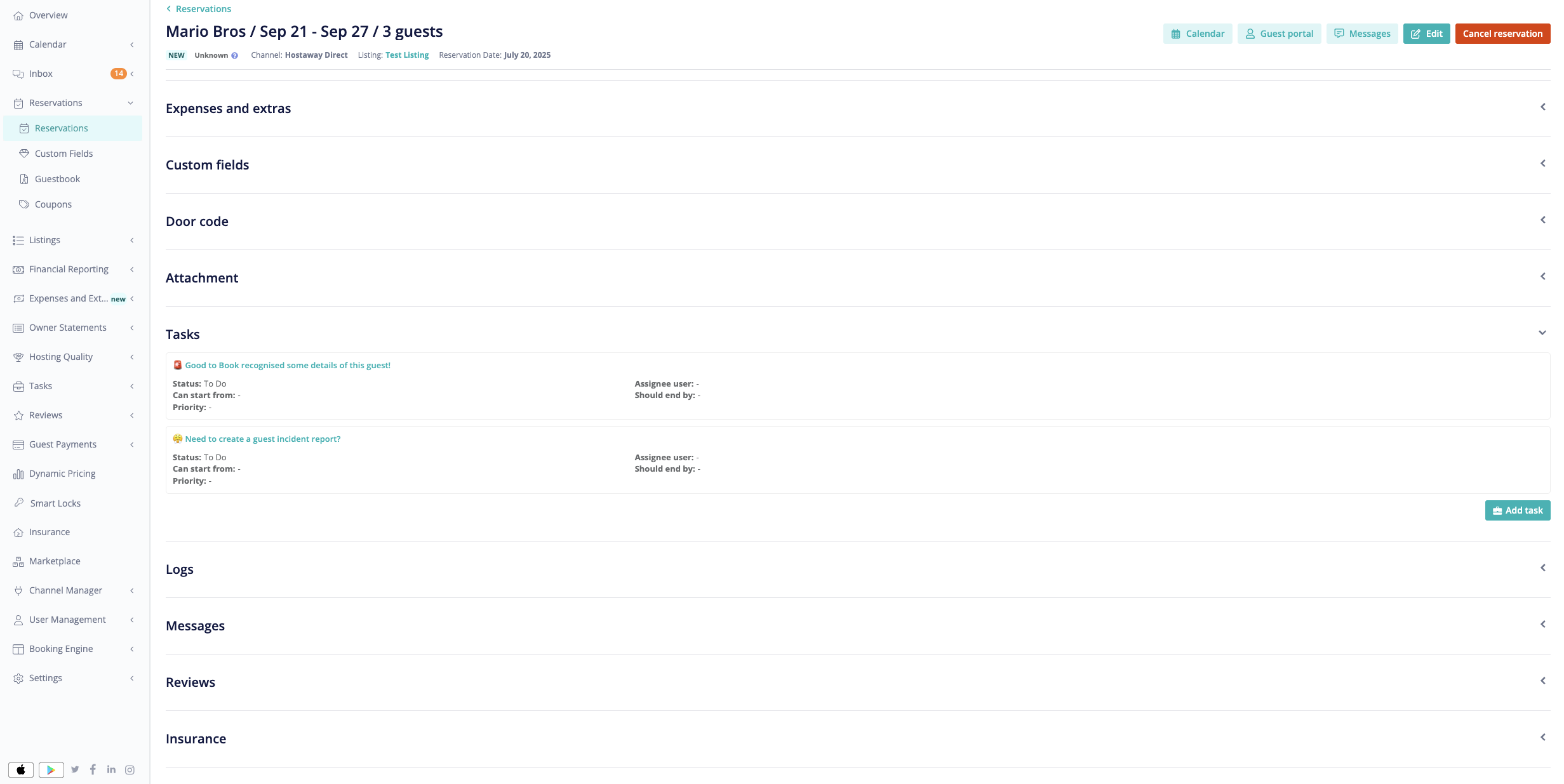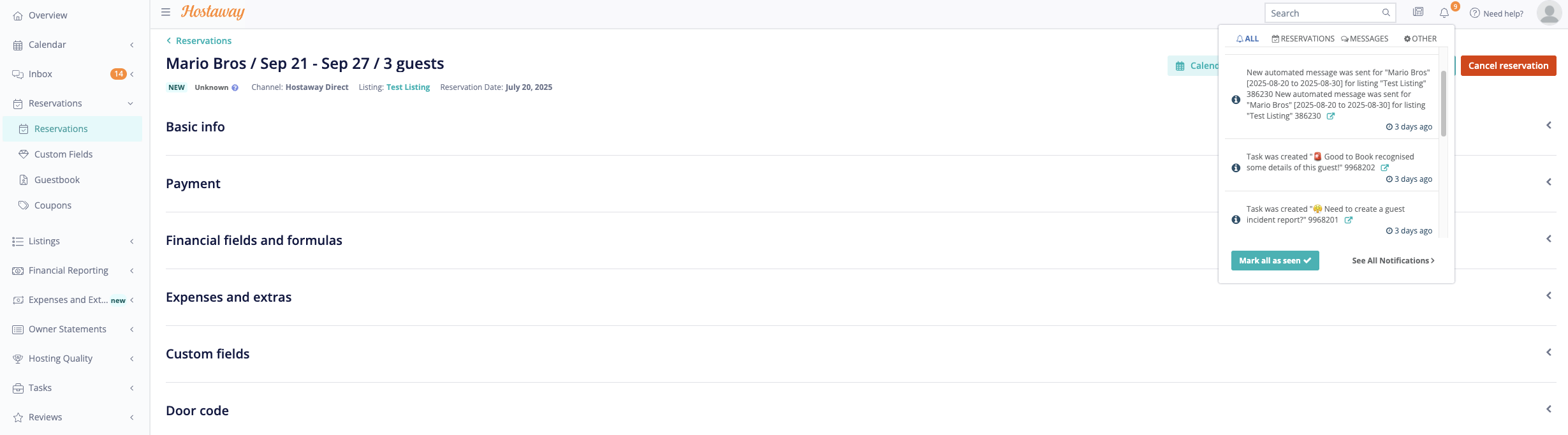Good to Book helps short-term accommodation providers prevent disruptive guest incidents by checking bookings against a secure network of incident reports. When connected to Hostaway, guest checks run automatically, and you’ll get real-time alerts to review incident reports before confirming a reservation.
Follow the steps below to connect your Hostaway account.

New to Good to Book? Sign up here
Already a member? Log in here
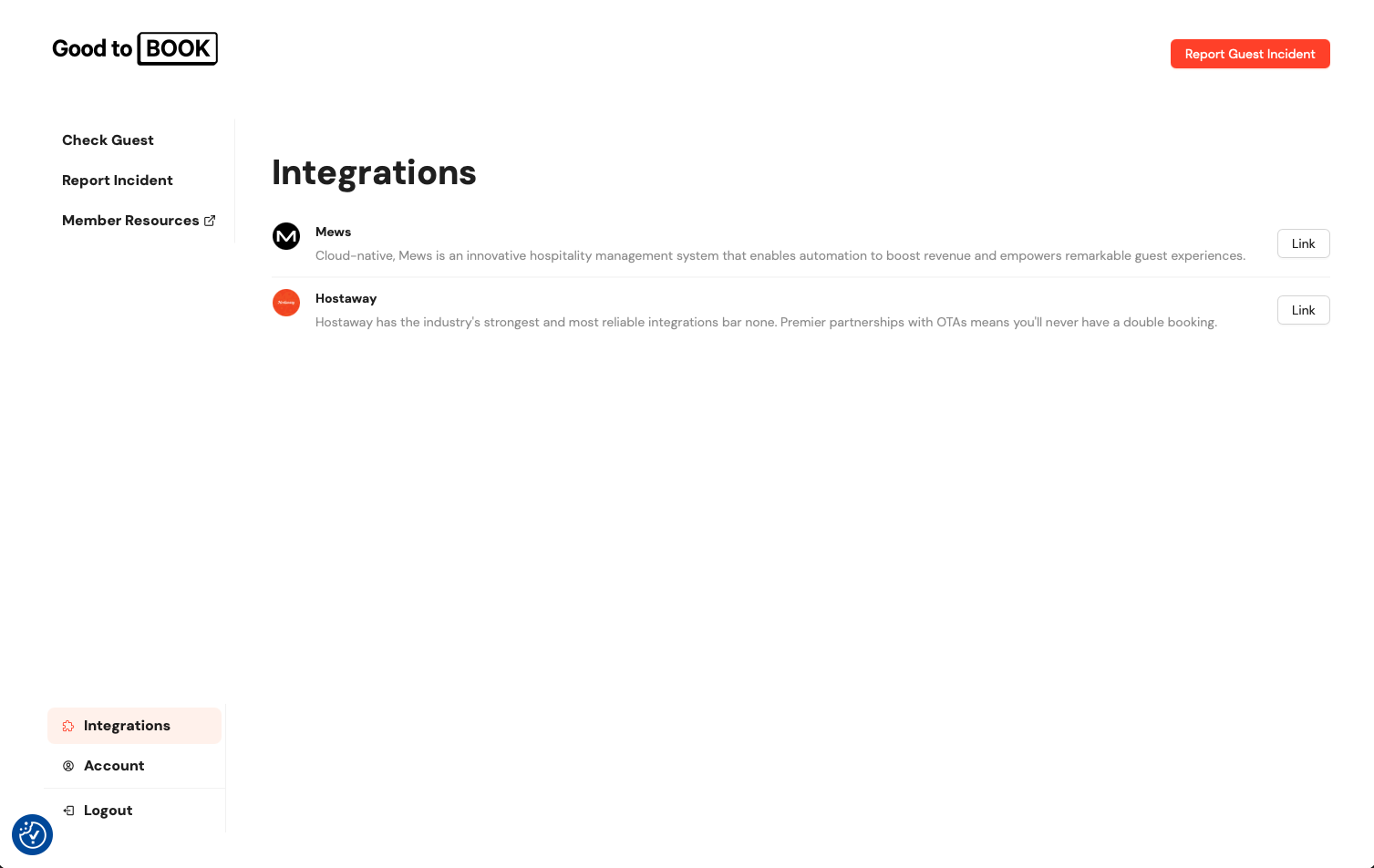
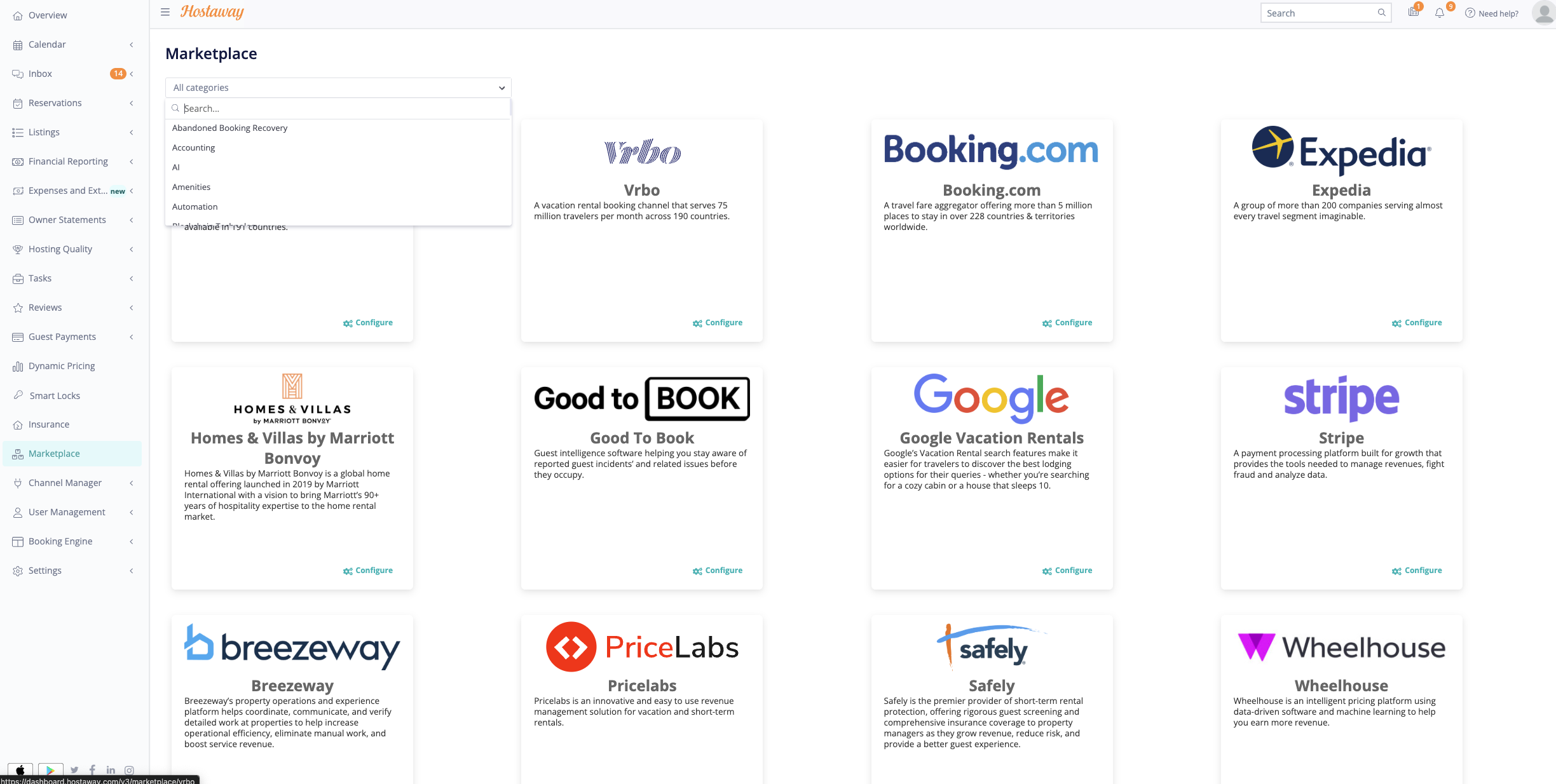


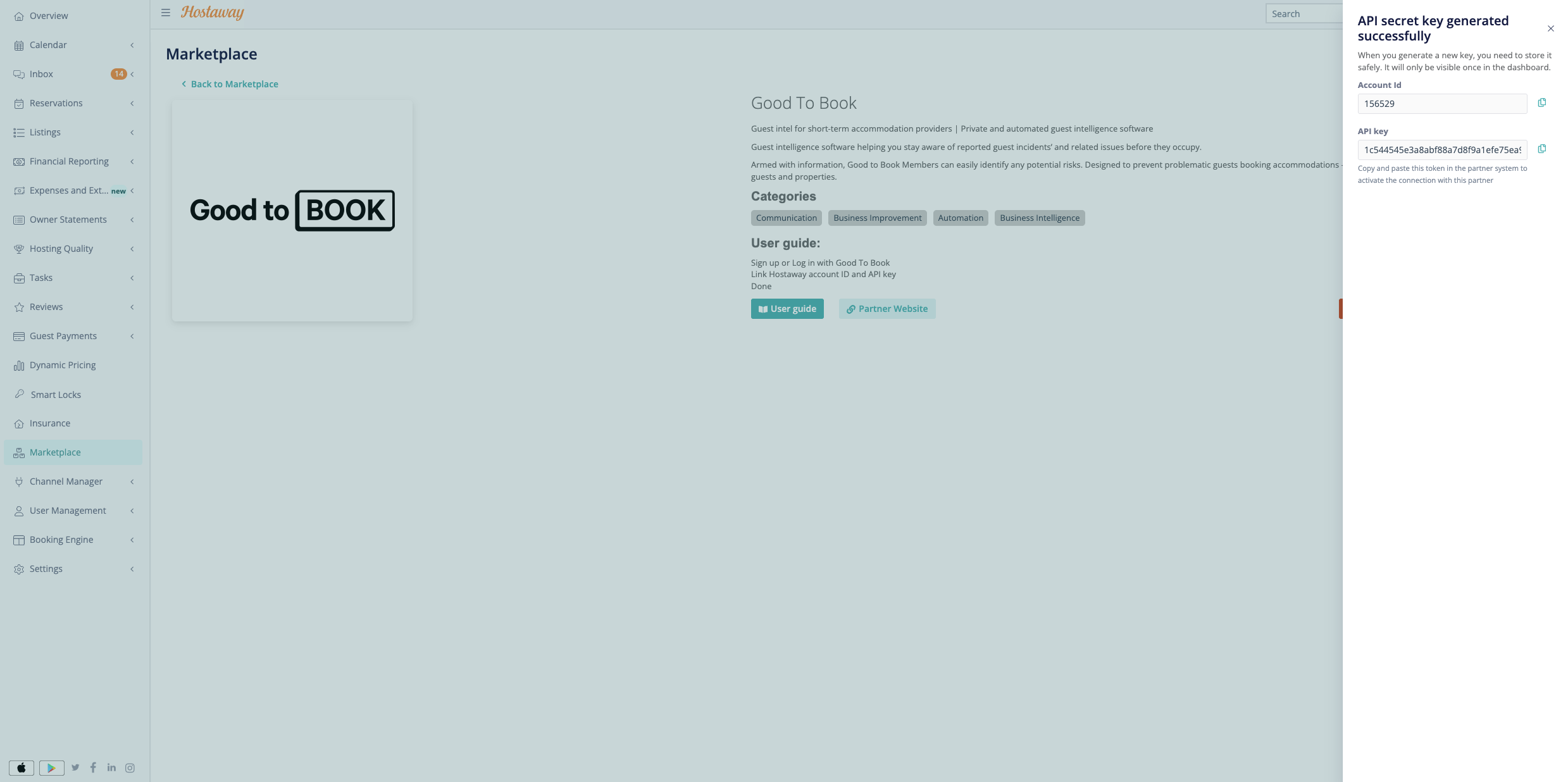
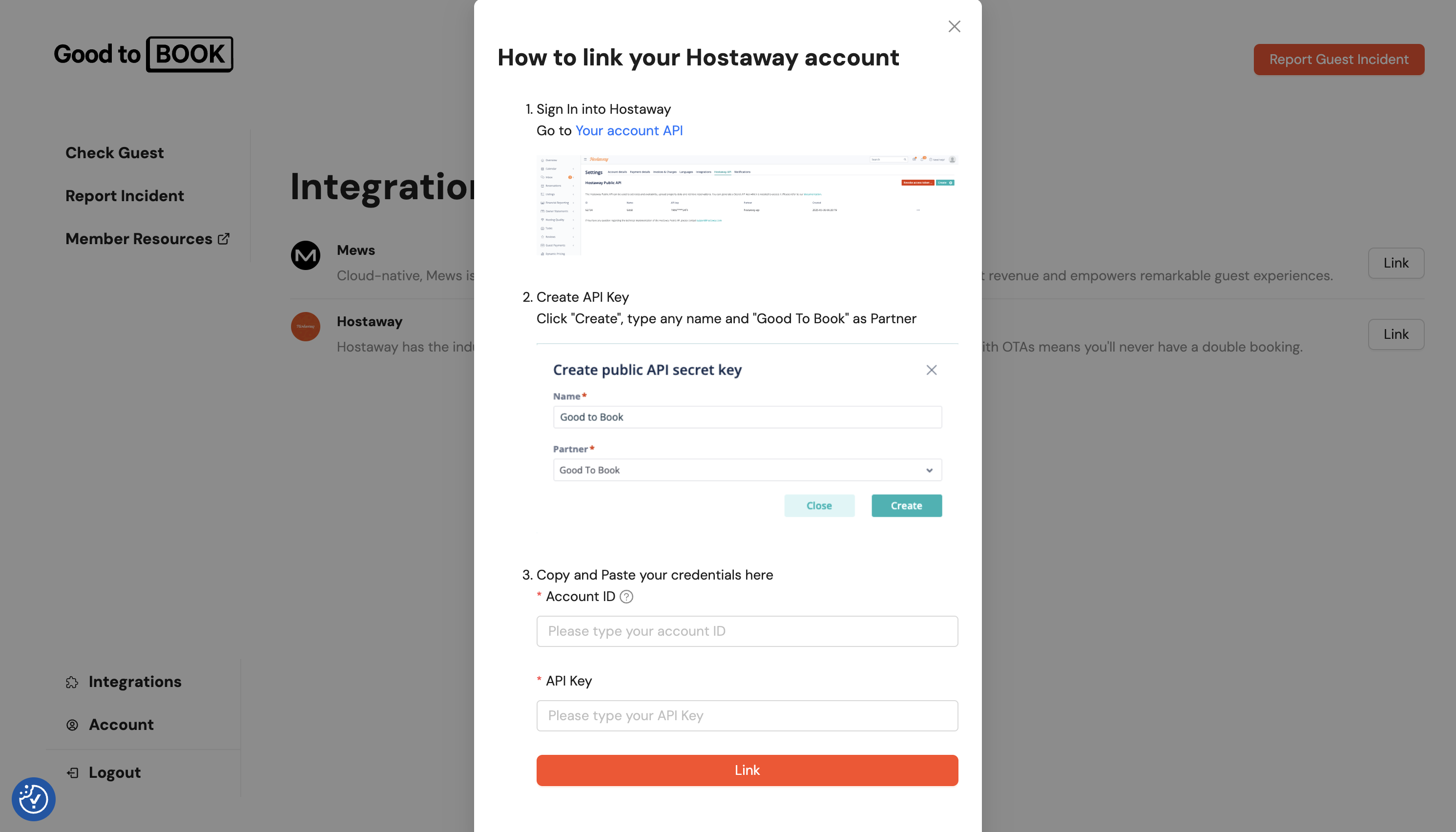
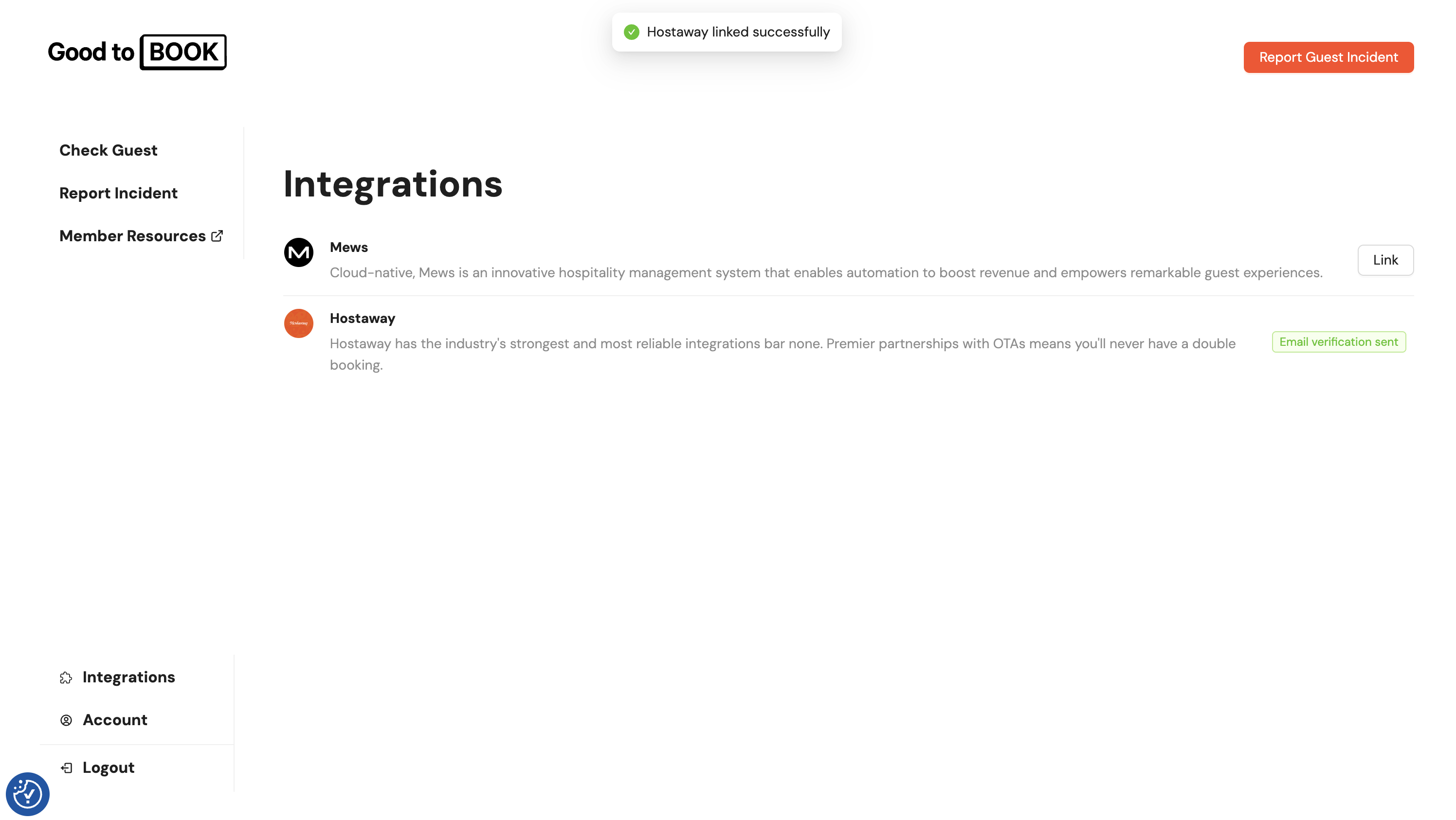
Once connected, Good to Book automatically checks each new booking and, if a potential match is found in our incident report network, notifies you by email, Hostaway notifications, or booking tasks so you can review the report on the Good to Book platform before deciding whether to confirm the booking.